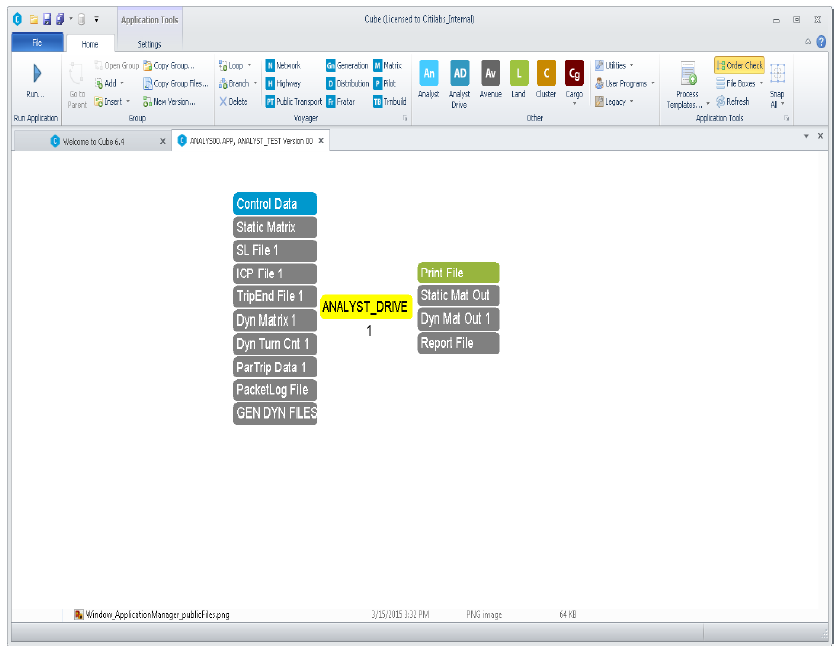Interface Basics
Analyst Drive Version 1.0.0 was first included as a module in the Cube 6.1 release. Updated versions of Analyst Drive will be included with updated Cube releases. Figure 2 shows the location of the Analyst Drive icon in the Cube 6.1 and newer Home ribbon.
Clicking on the Analyst Drive icon on the Home ribbon tab will produce a block diagram in the application manager window; this is depicted in Figure 3. The block diagram will automatically generate the required input control file and output print file. All other input file names must be assigned by creating links from other block diagrams or by assigning the file name by right clicking and selecting Link To and then selecting Link To File or Link To Catalog Key. Output files may be either linked to files or catalog keys, or can be generated by right clicking on the file and selecting the Auto Name Chosen File option. Details of which files must be specified depend on the problem being run, and more information on this topic is found later in the specific file input and output sections for static and dynamic estimation. All problem types can generate a useful report file containing results of the estimation as an output, and so it is recommended that the Report File be assigned. Parameters and options may be edited via the control file editor or by editing the control file itself.
Figure 2: Locating Analyst Drive. The Analyst Drive button can currently be found in the ‘Home’ ribbon tab of Cube version 6.1 and higher.
Figure 3: An application manager block diagram for Analyst Drive.